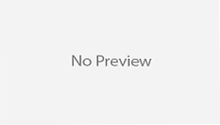Aftershokz bone conduction headphones offer a unique listening experience that allows you to enjoy your favorite music or take calls while still hearing the world around you. If you’re new to these innovative headphones, you may be wondering how to pair them with your devices. In this article, we will guide you through the process step-by-step and provide tips for troubleshooting common pairing issues. Let’s get started!
Understanding Aftershokz Bone Conduction Headphones
Before we dive into the pairing process, it’s essential to have a basic understanding of how Aftershokz bone conduction headphones work.
These headphones utilize bone conduction technology to deliver sound directly to your inner ear through vibrations. Unlike traditional headphones that cover or sit inside your ears, Aftershokz headphones rest on your cheekbones, leaving your ears open. This allows you to hear your surroundings while still enjoying your audio.
But how exactly does bone conduction technology work? Let’s take a closer look.
The Technology Behind Bone Conduction
Bone conduction technology works by transmitting sound vibrations through bone structures, such as your cheekbones, to your cochlea, bypassing the eardrums. This unique approach ensures that you can hear sound without blocking out environmental noise. It’s a safe and effective way to enjoy your audio, especially in situations where situational awareness is crucial.
When you wear Aftershokz headphones, the transducers located on the cheekbones convert electrical signals into mechanical vibrations. These vibrations are then transmitted through your cheekbones, directly stimulating your cochlea and creating sound. This innovative technology allows you to listen to music, podcasts, or calls while still being aware of your surroundings.
Furthermore, bone conduction headphones are particularly beneficial for individuals with hearing impairments or those who prefer not to have anything inserted into their ears. By bypassing the eardrums, these headphones provide an alternative way to experience sound.
Key Features of Aftershokz Headphones
Before we move on to pairing your headphones, let’s explore some of the key features that make Aftershokz headphones stand out:
- Comfortable and lightweight design: Aftershokz headphones are designed with comfort in mind. The lightweight construction ensures that you can wear them for extended periods without discomfort.
- Bluetooth connectivity for wireless convenience: With built-in Bluetooth technology, you can easily connect your Aftershokz headphones to your smartphone, tablet, or other compatible devices without the hassle of wires.
- Long battery life for extended listening sessions: Aftershokz headphones come equipped with a long-lasting battery that allows you to enjoy your audio for hours on end before needing to recharge.
- IPX7 waterproof rating for resistance against sweat and rain: Whether you’re working out or caught in a sudden downpour, Aftershokz headphones are designed to withstand moisture, ensuring durability and reliability.
- Premium audio quality with powerful bass and clear treble: Despite their unique design, Aftershokz headphones deliver impressive audio performance. You can expect rich bass, crisp treble, and an immersive listening experience.
These features combine to make Aftershokz bone conduction headphones a popular choice among athletes, outdoor enthusiasts, and anyone seeking a unique and comfortable audio experience.
Preparing Your Devices for Pairing
Before you can start enjoying your Aftershokz headphones, you need to ensure that your devices are ready for pairing. Here’s what you need to do:
Checking Your Headphone’s Battery Life
Prior to pairing, it’s essential to check your headphone’s battery level. To do this, power on your Aftershokz headphones and wait for the LED indicator to illuminate. A solid or blinking LED indicates that your headphones have sufficient battery life. If the LED doesn’t light up, you may need to charge your headphones using the provided USB cable.
It’s always a good idea to have your headphones fully charged before pairing them with your devices. This ensures that you can enjoy uninterrupted music or calls without worrying about the battery running out.
When you power on your headphones, you might hear a voice prompt indicating the battery level. This feature allows you to quickly assess whether you need to charge your headphones or if they are ready to pair with your devices.
Ensuring Your Device’s Bluetooth is On
Next, ensure that the Bluetooth functionality on your device is turned on. On most smartphones and tablets, you can find the Bluetooth toggle in the settings menu. Once enabled, your device will be ready to pair with your Aftershokz headphones.
Bluetooth technology has become a standard feature in most modern devices, allowing for wireless connectivity and convenience. It enables you to connect your headphones to your smartphone, tablet, or computer without the hassle of tangled wires.
Before pairing, it’s worth mentioning that some devices have a limited Bluetooth range. If you experience audio dropouts or interruptions, try keeping your device and headphones within close proximity to maintain a stable connection.
Additionally, it’s important to note that some devices may have different Bluetooth versions. The compatibility between your Aftershokz headphones and your device’s Bluetooth version is crucial for a seamless pairing experience. If you encounter any issues, refer to the user manual or contact customer support for further assistance.
Step-by-Step Guide to Pairing Your Aftershokz Headphones
Now that your devices are prepared, it’s time to pair your Aftershokz headphones. Follow these simple steps:
Turning on Your Aftershokz Headphones
Before you can pair your Aftershokz headphones with your device, you need to turn them on. To do this, locate the power button on your headphones. It is usually located on the side or bottom of the device. Once you’ve found the power button, press and hold it until the LED indicator starts flashing red and blue. This flashing light signifies that your headphones are now in pairing mode and ready to connect to your device.
Initiating the Pairing Process
Now that your Aftershokz headphones are in pairing mode, it’s time to initiate the pairing process on your device. Begin by navigating to the Bluetooth settings menu on your device. The location of this menu may vary depending on the operating system you are using, but it is typically found in the settings or connections section.
Once you’ve found the Bluetooth settings menu, you will see a list of available devices. Look for “Aftershokz” or the specific model of your headphones in this list. When you find your headphones, tap on their name to initiate the pairing process. Your device will now attempt to establish a connection with your Aftershokz headphones.
Connecting Your Device to the Headphones
After you’ve selected your Aftershokz headphones, your device will work to establish a connection with them. This process may take a few seconds, so be patient. While your device is connecting, you may hear an audio confirmation from your headphones or see a notification on your device’s screen indicating a successful pairing.
Once the connection is established, your Aftershokz headphones should be ready to use with your device. You can now enjoy the immersive audio experience they provide while still maintaining awareness of your surroundings. Whether you’re listening to music, watching a movie, or taking a call, your Aftershokz headphones will deliver high-quality sound without compromising your safety.
Remember, if you ever need to pair your headphones with a different device in the future, simply repeat these steps. By following this step-by-step guide, you can easily pair your Aftershokz headphones with any compatible device and enjoy your favorite audio content wherever you go.
Troubleshooting Common Pairing Issues
Even with a straightforward pairing process, you may encounter some issues along the way. Here are some troubleshooting tips to help you resolve common problems:
What to Do When Your Device Doesn’t Recognize the Headphones
If your device fails to recognize your Aftershokz headphones, try the following steps:
- Ensure that your headphones are in pairing mode by holding the power button until the LED indicator flashes red and blue.
- Restart your device and enable Bluetooth again.
- Move your headphones closer to your device to improve the Bluetooth signal strength.
- If all else fails, consult the user manual or reach out to Aftershokz customer support for further assistance.
Resolving Connection Interruptions
If you experience frequent connection dropouts or interruptions, try the following solutions:
- Ensure that your headphones are fully charged.
- Keep your headphones and device within a reasonable distance to maintain a stable Bluetooth connection.
- Avoid crowded Wi-Fi or Bluetooth environments that may interfere with the signal.
- Update your device’s software to the latest version to benefit from bug fixes and improved compatibility.
Maintaining Your Aftershokz Headphones
Proper care and maintenance can extend the lifespan of your Aftershokz headphones. Consider the following tips:
Cleaning and Storing Your Headphones
Regularly clean your headphones using a soft, lint-free cloth to remove dirt, sweat, or debris. Be gentle, especially around the transducers and speaker slots. After cleaning, store your headphones in a clean, dry place to prevent damage.
Maximizing Battery Life
To maximize the battery life of your Aftershokz headphones:
- Make sure to power off your headphones when not in use.
- Avoid exposing your headphones to extreme temperatures or direct sunlight.
- Charge your headphones using the supplied USB cable or a compatible charger.
By following these maintenance practices, you can enjoy your Aftershokz headphones for a long time.
In conclusion, pairing your Aftershokz bone conduction headphones is an effortless process. With just a few simple steps, you can enjoy high-quality sound while staying aware of your surroundings. Should you encounter any problems, remember to refer back to this guide for troubleshooting tips. Happy listening!